Learning Management System
We use the SIMULATIONiQ clinical simulation management operating platform to assist with improving clinical outcomes and performances for both standardized- and mannequin-based training.
The program’s technology allows us to manage and monitor training activities, and to schedule, record, score, and debrief simulated encounters.
Log in to SIMiQ. Please be advised that this is an internal application; if you are off campus, you will need to have VPN access.
To log in, you will need your username, which is your UTSWID (S-number), and your password.
Frequently Asked Questions
How do I access SIMiQ?
Please visit the SIMiQ site. Please note that this site is only available as a campus-wide website at this time. If you are off campus, you’ll need to have VPN access to SIMiQ.
How do I login to SIMiQ?
From the SIMiQ landing page, enter your UTSW username and password, and then select Login.
How do I logout of SIMiQ?
Select your name in the upper right corner. Then from the drop-down menu, select Sign Out.
How to I access surveys that need completion?
From your SIMiQ landing page, go to the widget TO DO List which is on your SIMiQ dashboard. Find the pre- or post-survey required for the Sim you are enrolled in. Select Evaluate to launch the survey for your input and completions.
How do I access videos I have participated in?
From your SIMiQ Dashboard, go to My Items. If you have been granted access, you’ll be able to access your video by clicking on the name of a video in blue font.
You can also access videos from your SIMiQ user profile. To access your profile, in the upper right corner select your name, and then from the drop-down menu, select Profile. On the left side of your user profile, select Videos, which is under your username. Videos you have participated in will be listed. If you do not have access to the videos, you will need to get your Sim Director’s approval to gain access.
Web playback is only compatible with Internet Explorer for Windows PCs and Safari for MacOS.
How do I get a transcript of all simulation activities that I have participated in?
In the upper right corner of your SIMiQ dashboard, select your name, and then from the drop-down menu, select Profile. On the left side of the screen under your name, select Sessions. Every simulation session you have participated in will be listed.
How do I customize my SIMiQ Dashboard?
All users can customize their Dashboard. Items are resizable and can be dragged and dropped to a preferred location, and/or deleted from your Dashboard view.
- To rearrange Dashboard items, click and drag them to the preferred location.
- To remove a Dashboard item, click on X.
- To reset all Dashboard items, select Reset
Who do I contact if I have question about SIMiQ?
Please contact our system administrator by email or at 214-648-8477. Samantha.Flippen@utsouthwestern.edu
Getting Help
SIMULATIONiQ SP Quick Reference Guide (PDF): Download a quick reference guide to help you get started with SIMiQ SP.
SIMULATIONiQ Faculty Quick Reference Guide (PDF): Download our quick reference guide for faculty.
SIMULATIONiQ Learner Quick Reference Guide (PDF): Download our quick reference guide for learners.
Our Education Technology Specialist is also available to provide SIMULATIONiQ training to simulation activity directors and educators. Contact us for more information. SimCenter@utsouthwestern.edu