Internal User
New users must register for an account with the QLMC on PPMS. Be prepared to enter the following information: a valid COA (UT Southwestern Chart of Accounts used for invoicing - get the COA from your PI or lab manager) and the contact information for your administrative assistant. Alternatively, you can add yourself as a new group member to an existing lab.
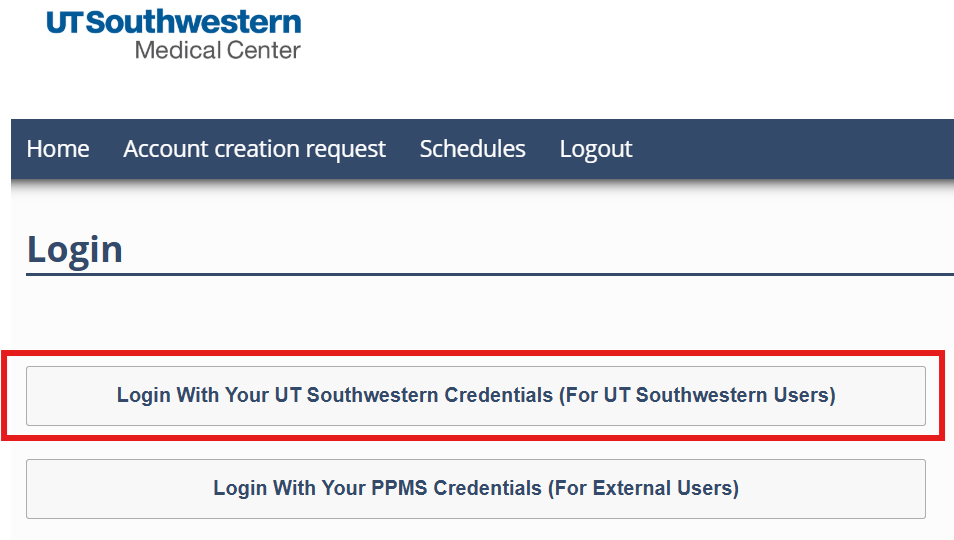
This brings you to:
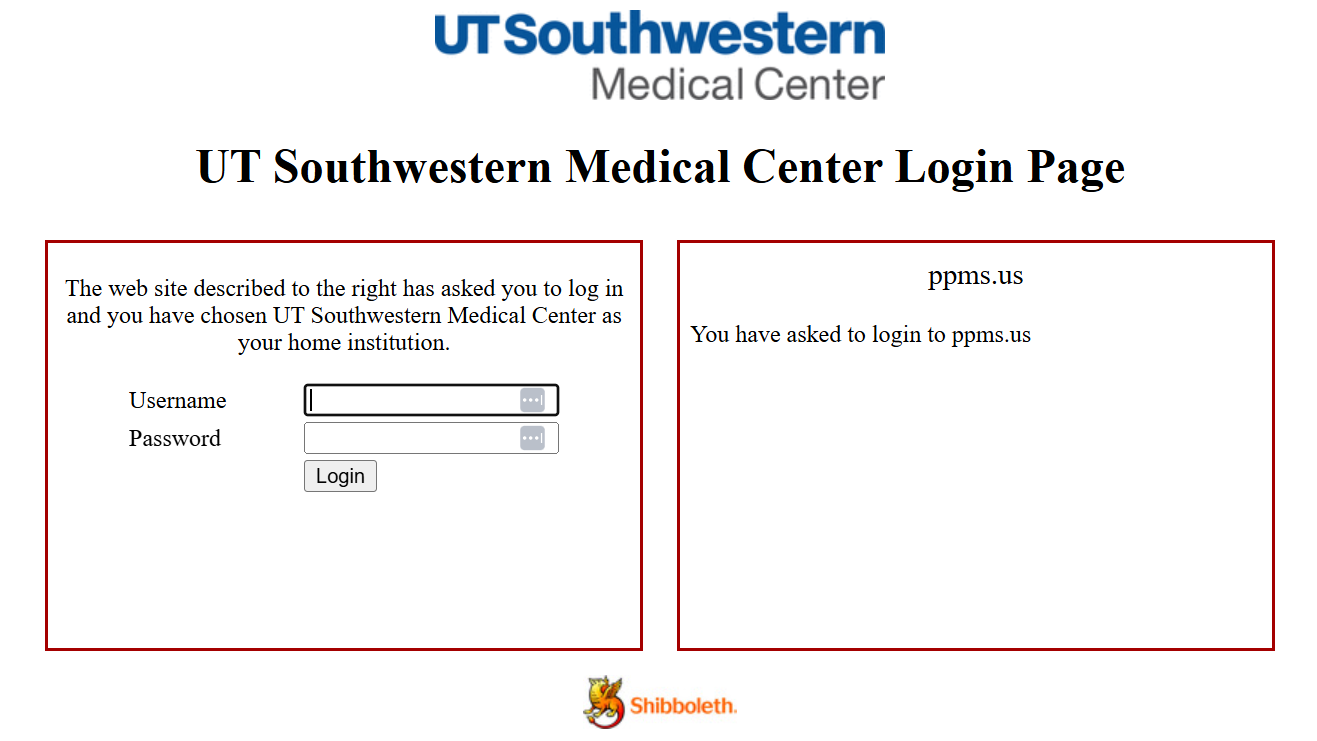
- Log in with your UT Southwestern username and password.
- If you already have an account in PPMS, you will be taken to your PPMS home page (see below).
- If you don’t have a PPMS account, you’ll be taken to the account creation page.
On the account creation page, create a new user by filling out the required information.
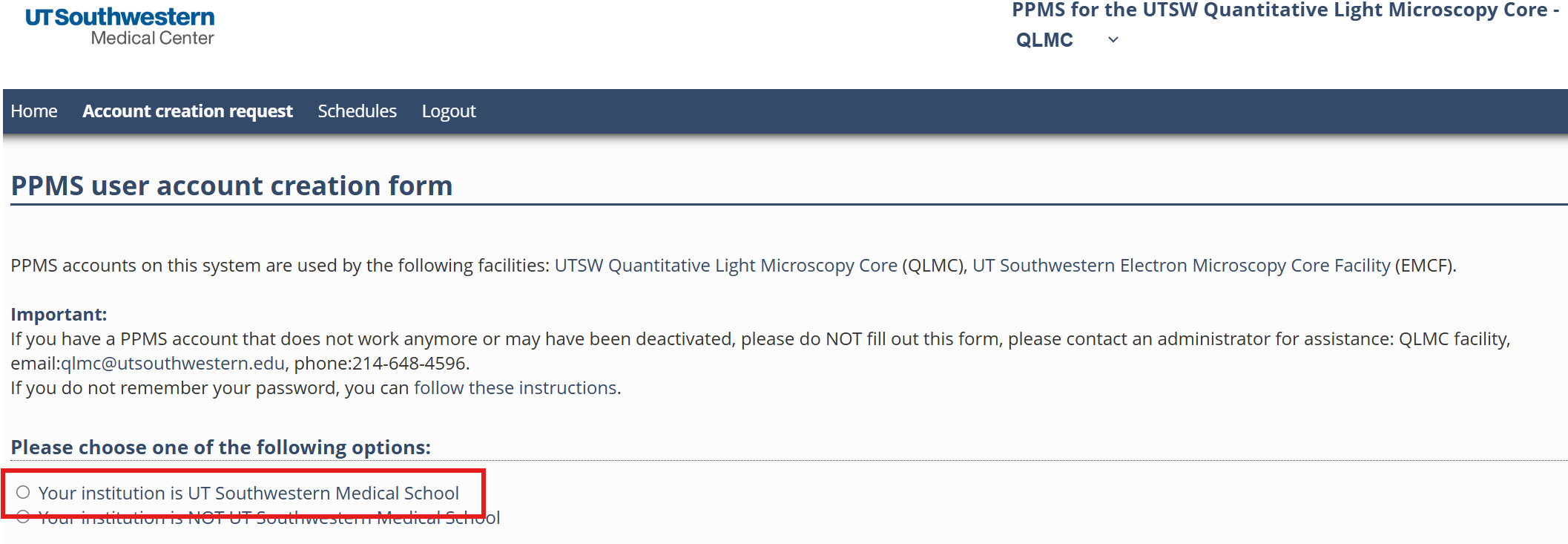
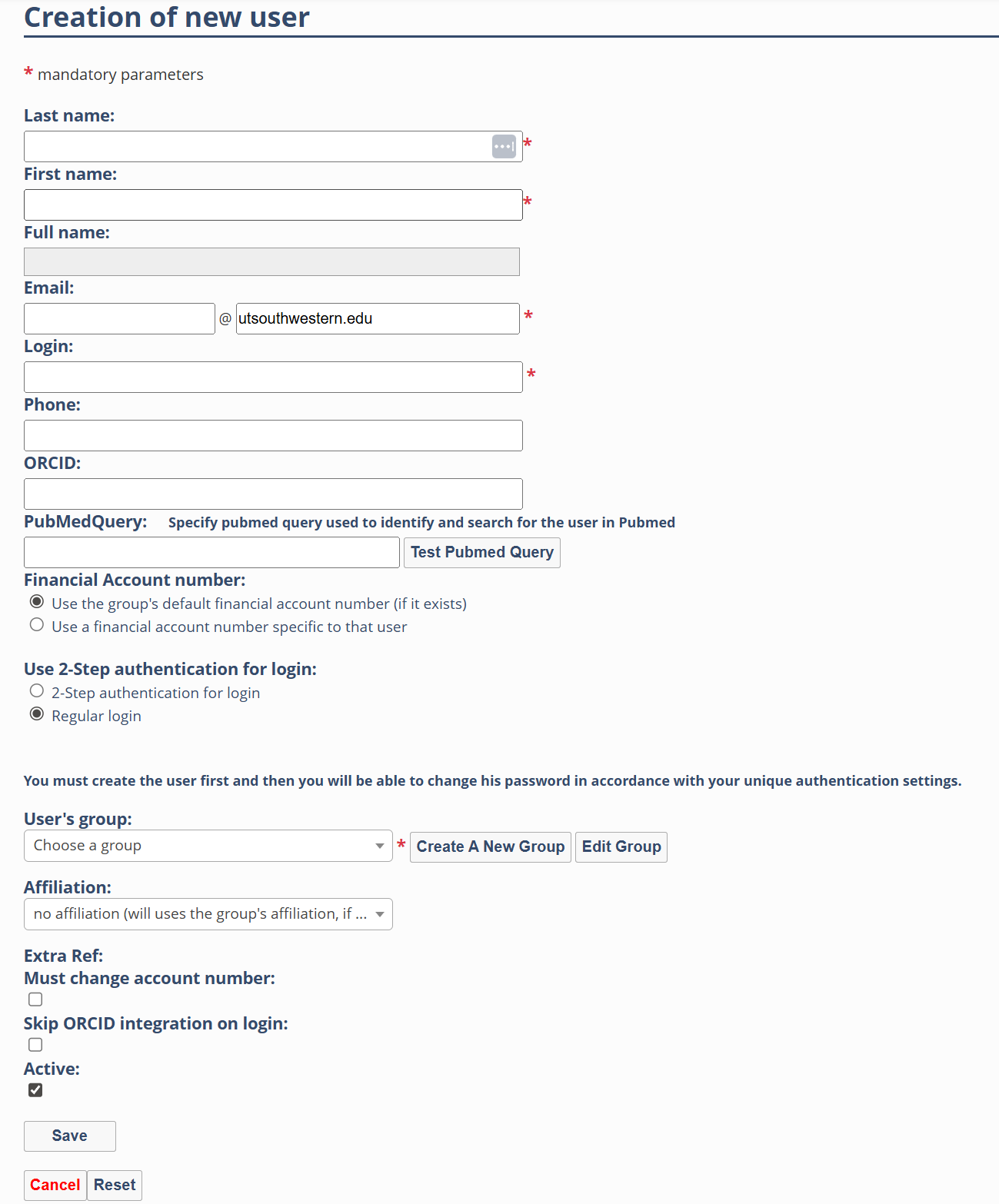
- Login: should auto-populate. If not, enter your "sNumber" (UTSW identifier with lower case "s" and no space/dash)
- Group: select your lab (you can search the group list). If your lab is not in that list, follow the instructions below
- If you have an OrcID # (unique identifier for publication purposes), enter it under "ORCID"
- Affiliation: choose either UT System, CCenter, or OBI as the affiliation for your group:
- “CCenter” is for users whose PI is a member of the Simmons Cancer Center.
- “OBI” is for users whose PI is a member of the O'Donnell Brain Institute.
- For all others, or if you don’t know, choose “UT System”.
-
Click "Save" to complete the account creation request.
After we validate and approve your account, you can log into your PPMS homepage (see below).
If your lab is not in the group dropdown menu, click “Create a New Group":
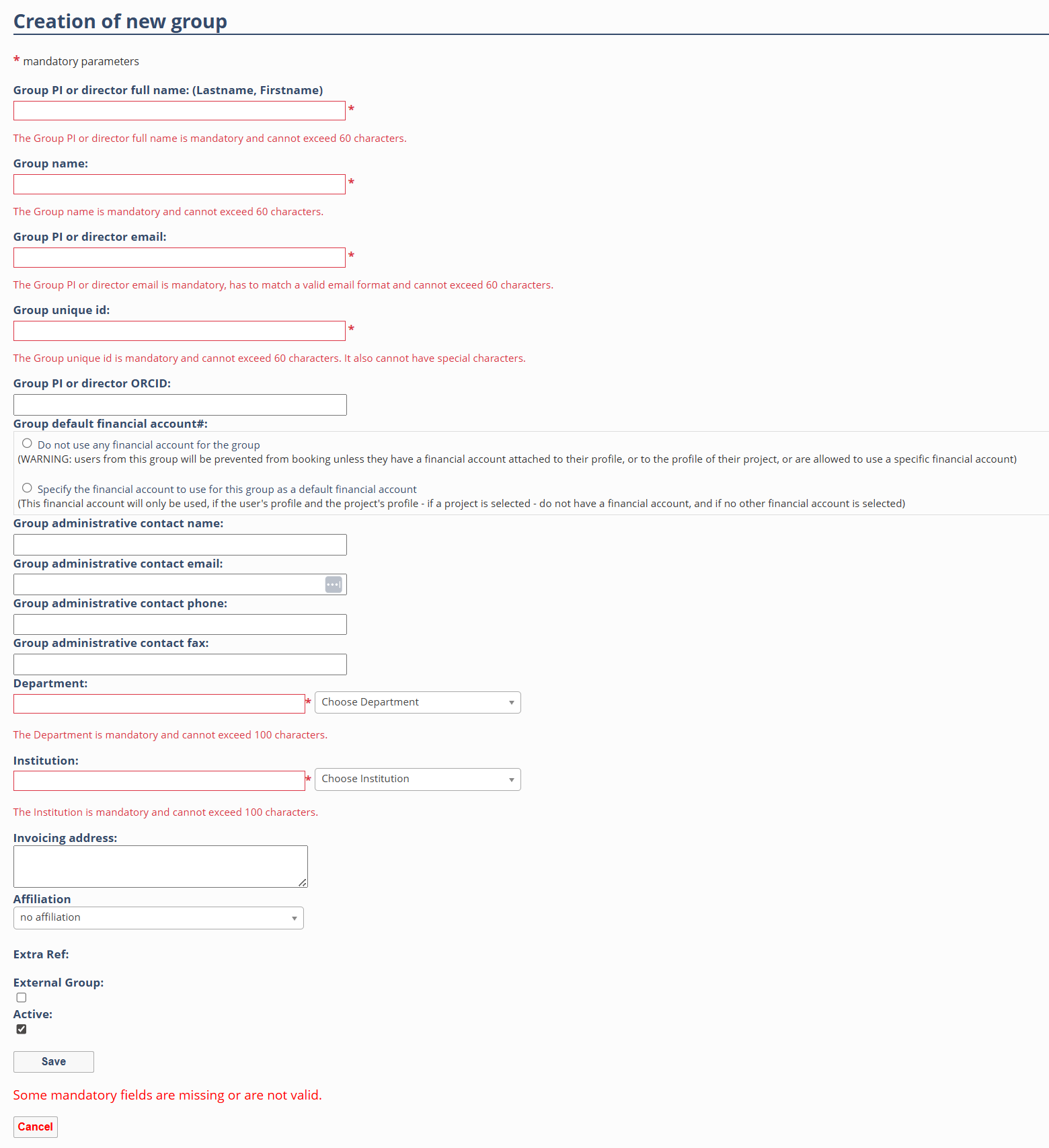
- Group name: your PI’s last name and the word “Lab” (e.g. Schmid Lab)
- Group unique id: your PI’s first.last name (e.g. john.schmid)
- If you have your PI's Orcid # (unique identifier for publications), enter it under "ORCID"
- Department: if your Department is not in the dropdown list, type it in.
- Institution: choose UT Southwestern Medical School
- Affiliation: choose either UT System, CCenter or OBI as the affiliation for your group:
- "CCenter” is for users whose PI is a member of the Simmons Cancer Center.
- "OBI” is for users whose PI is a member of the O'Donnell Brain Institute.
- For all others or if you don’t know, choose “UT System”.
- Click "Save" to complete the account creation request.
After we validate and approve your account, you can log into PPMS using your UTSW credentials:
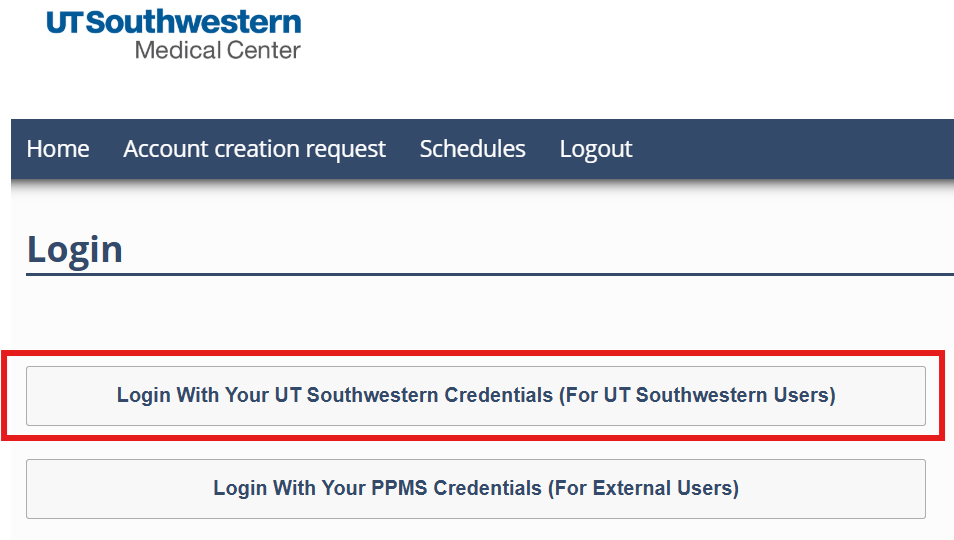
From your PPMS home page, you can submit a new training request or book a given system. Of note: you can only choose from microscopes you've been trained on.
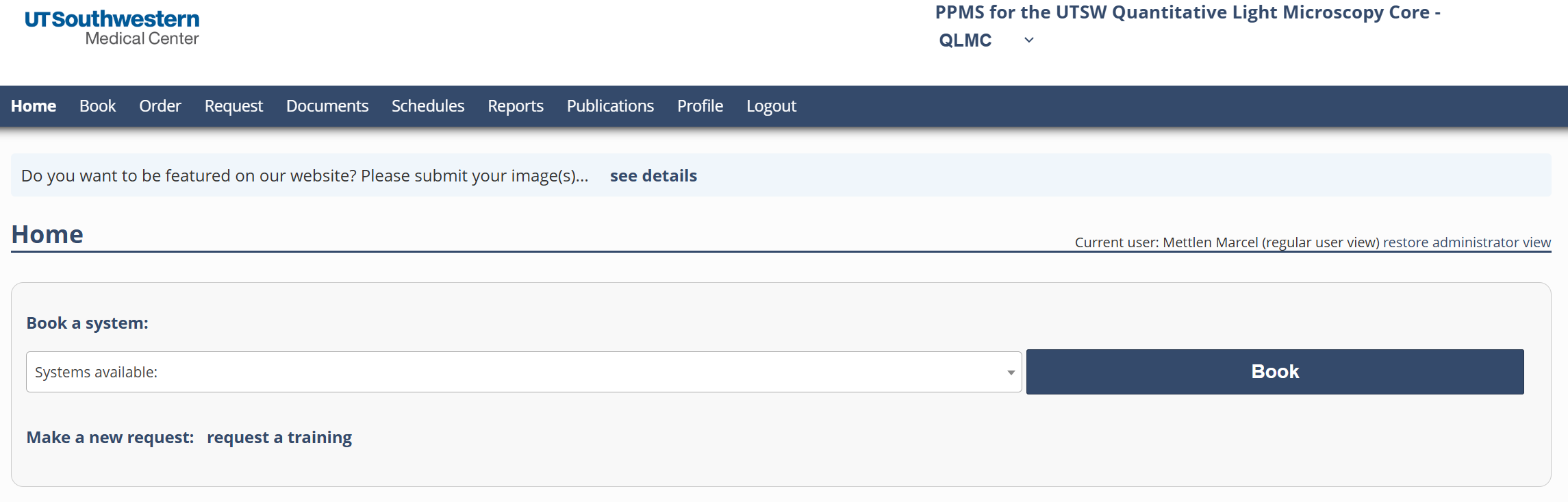
To Book Time on a System:
- On your PPMS home page, select a system from the “Book a system” pulldown menu or click the “Book” tab. You will be taken to the sign-up page for the current week for that system.
- Click and drag to select a time slot.
- At the bottom, click Book the “Selected Sessions to book your time”.
To submit a training request:
- On your Home Page, click the “Request” tab and complete either the general Training request or a request to image live (i.e. non-fixed) BSL2 pathogens.
- Complete the form, then click “Submit Request” at the bottom. We will contact you by email and proceed from there.
